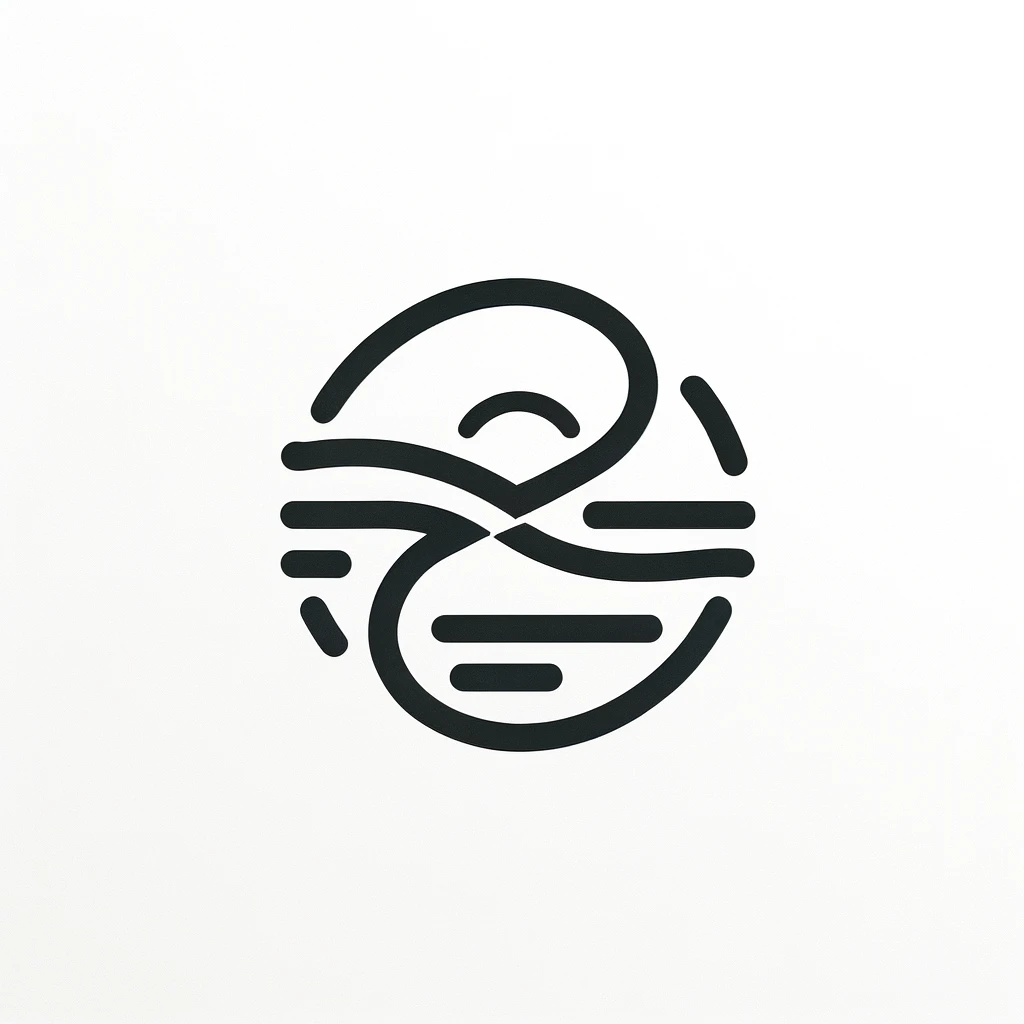Creating and Managing a File System in Linux To create and manage a file system in Linux, follow these steps:
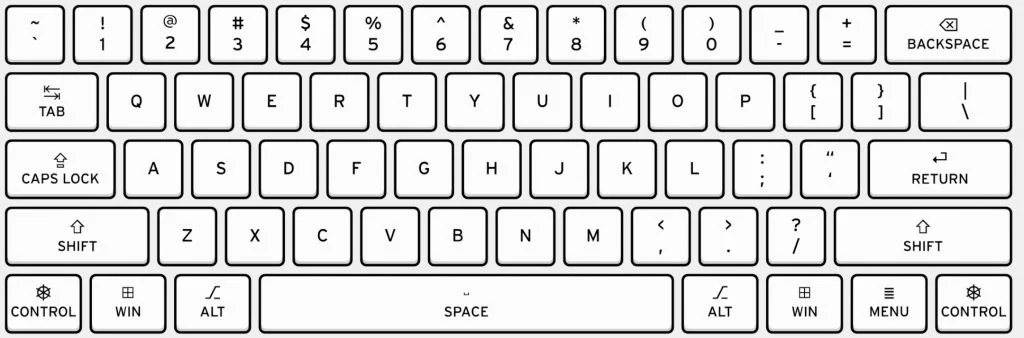
- Identify the Device: First, identify the storage device on which you intend to create the file system. Use the
lsblkorfdisk -lcommand to list all available storage devices. - Partition the Device: If the device is not yet partitioned, you can use tools like
fdisk,gdisk, orpartedto create one. For example:fdisk /dev/sdx. - Create the File System: Once you have a partition, you can create a file system on it. Linux supports various file system types, such as ext4, XFS, Btrfs, etc. For instance, to create an ext4 file system on the partition
/dev/sdx1, you would usemkfs.ext4 /dev/sdx1. - Mount the File System: To use the file system, you need to mount it on a directory. Use
mount /dev/sdx1 /mnt/mydirectory. - Permanent Management via fstab: To automatically mount the file system at startup, add a line in the
/etc/fstabfile.
2. Commands for Backup and Restore in Linux For backup and restore, some of the most common commands in Linux are:
- tar: Used to create archives. For example,
tar czvf backup.tar.gz /path/to/directorycreates a compressed archive of the specified directory. - dd: Useful for creating exact images of partitions or entire disks, like
dd if=/dev/sdx1 of=/path/to/backup.img. - cpio: Another tool for creating archives or copying files and directories.
- rsync: Very versatile for incremental backups.
For restoration, simply reverse the process. For example, use tar xzvf backup.tar.gz to extract a tar archive.
3. Using rsync to Synchronize Files Between Servers rsync is an extremely powerful and flexible tool for synchronizing files and directories between two locations, which can be on the same system or on different systems. Here’s how to use it:
- Basic Syntax:
rsync [options] source destination. For example:rsync -avz /path/to/source user@remotehost:/path/to/destination. - Common Options:
-afor archives, which preserves permissions, symbolic links, etc.-vfor verbose, showing details during the transfer.-zfor compression, reducing bandwidth used.--deleteto delete files in the destination that don’t exist in the source.
- Remote Synchronization: To synchronize with a remote server, rsync uses SSH. Ensure you have SSH access configured.
- Usage Examples:
- Local synchronization:
rsync -av /src/dir /dest/dir. - Remote synchronization:
rsync -avz /src/dir user@remote:/dest/dir.
- Local synchronization:
rsync is ideal for incremental backups, as it only copies changes since the last synchronization, saving time and bandwidth.